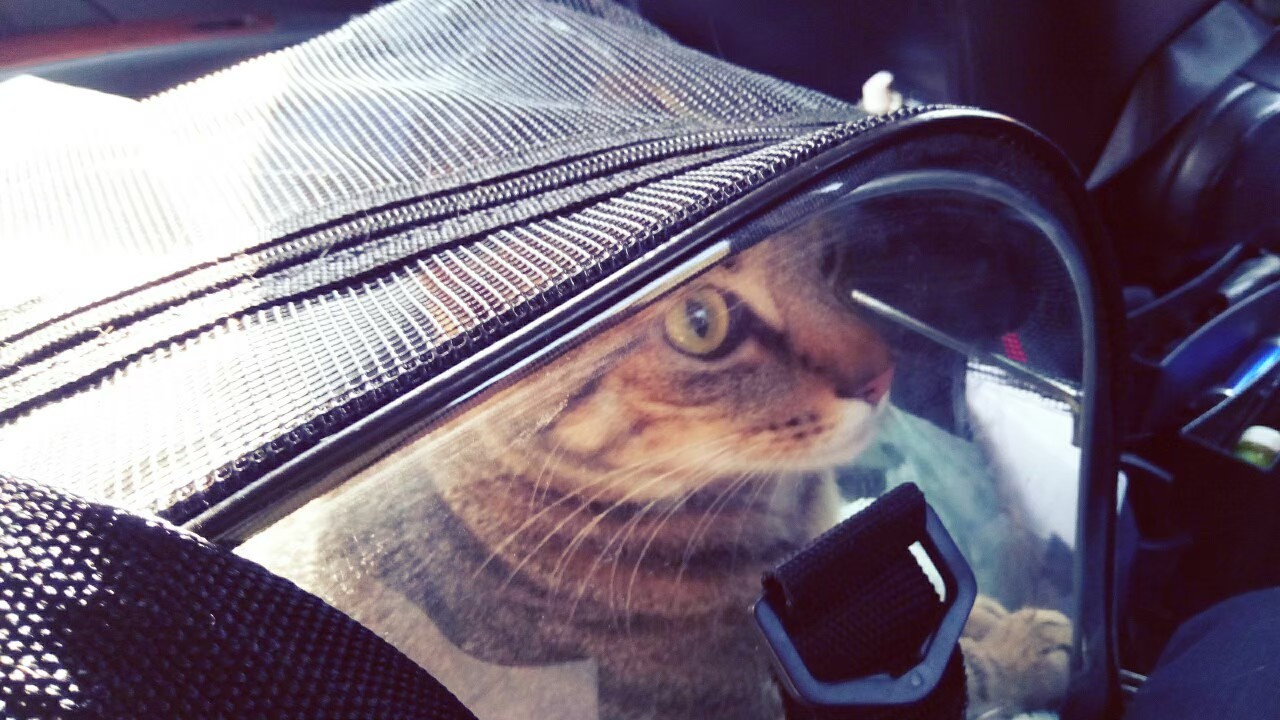
Github - Note

Instruction
新建本地數據庫
1
git init
將檔案加入索引中
1
git add .
查看檔案
我都用來回憶一下剛剛推了什麼,方便寫 commit1
git status
將索引中的檔案提交到本地數據庫
commit 可以寫一些更新的內容,方便知道本次更新了什麼,像是註解,方便維護1
git commit -m "upload"
新增分支
1
git branch -M main
新增遠端連線
1
git remote add origin <ssh git@github.com:lavinia0724/test.git>
查看遠端連線
1
git remote -v
把本地數據庫檔案推上 github
1
git push -u origin main
把 github 上的檔案拉到本地數據庫
1
git pull
引用外部檔案
如果推上 github 的檔案中有 clone 別人的檔案,在推上 github 後會顯上白色箭頭且無法打開
原因是在本機的資料夾中有 .git 隱藏資料夾
解決辦法:
- 刪除資料夾中的
.git隱藏資料夾
在有 .git 的資料夾路徑下,點擊上方的 三個點,然後選擇 檢視, 點選 顯示隱藏的檔案、資料夾及磁碟機,
按確定後就會出現隱藏的資料夾了
- 在此資料夾的父資料夾路徑下,執行以下指令
1
git rm --cached <資料夾名稱>
刪除完 cache 後,就可以普通的回到推本機資料上 github 的指令環節了
儲存大型檔案
使用 git LFS
先在本機安裝 git LFS
用指令安裝好 git lfs
1 | git lfs install |
將指定大型檔案加入 git lfs 追蹤
1 | git lfs track <檔案名稱或資料夾> |
新增一個 .gitattributes 檔案
內容為該檔案名稱(或資料夾)
接著就普通的
1 | git add . |
clone 的時候可以用
1 | git lfs clone |
pull 的時候可以用
1 | git lfs pull |
Error Fix
error: The following untracked working tree files would be overwritten by merge:
解決方式:
1 | git fetch origin |
1 | git clean -f |
1 | git reset --hard origin/main |
Your branch is ahead of ‘origin/main’ by 2 commits. (use “git push” to publish your local commits)
解決方式:
1 | git reset --hard origin/main |
但是會把整個整個專案回復到最後一次 git 更新的紀錄,reset 前檔案資源要記得自己先備份!!